How can I connect my OSN box to the internet?
No tags available
Updated
1 year ago
, by osn_feedback
Connect directly using an ethernet cable,
or Connect via Wi-Fi using a dongle or extender
OSN Plus HD WiFi box
Connect via the built in Wi-Fi
To connect using an Ethernet cable, please follow the steps below:
Connect your Ethernet cable to the Ethernet port at the back of your OSN box.
Press 'Menu' on your OSN remote control and select 'Settings'.
Select 'Network Setup' and then press 'OK'.
Enter the PIN code, then press 'OK'.
Select 'Network Type' from Network Settings page - it will be 'Ethernet' by default, and then press 'OK'.
OR to connect using a Wi-Fi dongle, please follow the steps below:
Connect the Wi-Fi dongle in the USB port at the back of your OSN box.
A pop-up message will appear confirming that the Wi-Fi dongle has been connected.
Press 'Yes' and your box will restart and automatically apply Wi-Fi dongle settings.
After it restarts, press 'Menu' on your OSN remote and select 'Settings'.
Select 'Network Setup' and then press 'OK'. Enter the PIN code, then press 'OK' again.
Using your OSN remote, press on the right arrow to select the Network Status Page
Press on the yellow button to start a new connection.
List of available Wi-Fi networks will appear, choose your network and enter the password.
To Connect your OSN Plus HD box to the internet using an Wi-Fi extender, follow the below steps:
Plug the extender into a power socket next to the router. Wait until the power and Wi-Fi LEDs light up.
Press the WPS Button on the router, and then press the LED button on your extender within 2 minutes.
The LED indicator button should go from flashing to solid, indicating that WPS connection was successful, and then it will go off in 5 min.
Connect one end of the ethernet cable to the extender and the other end to the ethernet port at the back of your OSN box.
Press 'Menu' on your OSN remote control and select 'Settings'.
Select 'Network Setup' and then press 'OK' Enter the PIN code, then press 'OK'
Select 'Network Type' from Network Settings page - it will be 'Ethernet' By default, then press 'OK'
However, if you have the OSN Plus HD WIFI box, please follow the steps below to connect your box to the internet:
Press 'Menu' on your OSN remote control and select 'Settings'.
Select 'Network Setup' and then press 'OK'.
Enter the PIN code and then press 'OK'.
Select 'Network Type' from the Network Settings Page – it will be 'Wi-Fi' by default.
Using your remote control, press on the right arrow to select the 'Network Status' page.
Press the yellow button on your remote control to start a new connection.
List of available Wi-Fi networks will appear, choose your network and enter the password.
To connect the OSNtv box to the internet, please follow these steps:
1. Press the Home button on your remote control.
2. Navigate to the sub-menu at the top-right corner and click the SETTINGS  .
.

3. Select "Network" and press OK.
4. From here you can connect to the Wi-Fi network.